Note: This is again a post for sharing personal computer-taming experiences, that aims to help others who might stumble upon simialr problems. Also note, that this is a guest posting kindly presented by Swen Laur.
We as dumb users are often hurting ourselves through ignorance. One of many such traps is Python install on Mac OS X Leopard. First, for most users a new install is completely unnecessary, since Leopard comes with pre-installed Python. However, as top Google hits kindly suggest to install MacPython, we as ignorant users follow the advice. As a result, there will be two versions of Python in the computer. Now if we install setup-tools and easy_install, spooky things start to happen — packages that are installed through easy_install are suddenly inaccessible and nothing seems to work properly.
The explanation behind this phenomenon is simple though a bit technical. Obviously, after having installed MacPython, we have two distributions of Python in our computer:
/System/Library/Frameworks/Python.framework/Versions/Current/bin//Library/Frameworks/Python.framework/Versions/Current/bin/
which are accessible from the command line through the links in the directories /usr/bin and /usr/local/bin, respectively. On installation, MacPython modifies .bash_login file so that the new path is
/Library/Frameworks/Python.framework/Versions/Current/bin/;${PATH}
and thus the command line invocation of python is translated to
/Library/Frameworks/Python.framework/Versions/Current/bin/python
which, naturally, corresponds to MacPython.
As a second clue, note that setup-tools and easy_install packages come with Leopard's Python itself. More precisely, the corresponding command line tool is /usr/bin/easy_install. However, if you install setup-tools for your new MacPython, the corresponding binary will be /usr/local/bin/easy_install. Now note that in the default configuration, /usr/bin goes before /usr/local/bin in the PATH variable. As a direct consequence, each invocation of easy_install puts packages to Apple Python (into the directory /Library/Python/<version>/site-packages, to be precise), and these packages are naturally not accessible by the MacPython, that you normally execute from a shell. MacPython search the packages from the directory
/Library/Frameworks/Python.framework/Versions/<version>/lib/python2.5/site-packages.
As a simple solution, we must change the configuration of easy_install. For that we have to change the configuration .pydistutils.cfg located at your home directory. There should be the following lines
[install] install_lib=/Library/Frameworks/Python.framework/Versions/Current/lib/python$py_version_short/site-packages/ install_scripts =/Library/Frameworks/Python.framework/Versions/Current/bin
The first line specifies where all Python modules should be installed and the second line specifies where all executables should be located (this directory is in the first place in the PATH and thus MacPyton executables are the first to be executed). After that one should reinstall setuptools and easy_install.During the installation of setuptools, the program might comlain. In this case you should silence it by modifying PYTHONPATH. As a result, easy_install is located
/Library/Frameworks/Python.framework/Versions/Current/bin
and thus the packages are put into correct directory. As such, we solve the problem with easy_install but are still vulnerable to other easter-eggs coming from the fact that we do not use the Apple distribution of Python. In particular, you cannot do any user-interface related programming, since the corresponding PyObjC module is missing from non-Apple Python distributions.
Another, more complex solution is to remove MacPython cleanly. The latter is not an easy thing to do, since package management of open-source tools is more than unsatisfactory in Mac OS X (in fact, open-source tools are often difficult to install and uninstall under many non-Linux operating systems). The situation is even worse when you have installed some other Apple packages (.mpkg files) to extend basic configuration of MacPython. In the following, we describe how to do a successful uninstall in such cases. This procedure is not for the fainthearted — if you have a time-machine copy of the system state before installing MacPython, then it might be easier to revert to this state.
The key to successful uninstallation procedure is a basic understanding what is a package and how the Installer.app works. First, note that the package is nothing more than a directory (one can expand the contents by right-clicking the package) with the following structure
Contents/Archive.bom Contents/Info.plist Contents/Packages/.. Contents/PkgInfo Contents/Resources
The file Info.plist provides an xml-description how to install the package. The file Archive.bom contains in semi-binary description of all files that will be copied to various install locations. The directories Packages and Resources contain sub-packages and files to be copied to the system. The installer.app reads Info.plist and Archive.bom to create necessary files and then copies the package without directories Resources to /Library/Receipts. The receipts are in principle enough to do a clean uninstall if the files are not used by other programs. Normal practice for the Apple software requires that all files should be stored in the directory
/Applications/Installed-Application.app or in some place in /Library if the corresponding piece of software is shared by several applications. Mostly, the corresponding directories are stored in /Library/Frameworks. The integrity of all files installed under /System during the system updates are not guaranteed and therefore sane persons do not store files there. The latter is not true for open-source software, which often tries to write into directories /usr/local/bin and /usr/bin (extremely dangerous).
To uninstall packages, we have to first find out, where it was written. The key IFPkgFlagDefaultLocation or IFPkgRelocatedPath in the Info.plist contains the default or actual installation directory. With the command line tool lsbom we can also see the list of all files and directories that where installed. To be precise, the lsbom gives out relative paths with respect to install directory.
Now applying this knowledge, we can deduce that MacPython consists of five packages, which create a directory /Library/Frameworks/Python.framework
and write the following files
idle idle2.5 pydoc pydoc2.5 python python-config python2.5 python2.5-config pythonw pythonw2.5 smtpd.py smtpd2.5.py
to the directory /usr/local/bin in addition to /Application/MacPython <>. Hence, if we remove these files, we restore the initial state unless we installed some other packages. In this case the procedure can be more tedious.
Finally, we should restore the old ~/.bash_login from the file ~/.bash_login.pysave.
To summarize, uninstallation of packages is more difficult than application-bundles (yet nevertheless, it is not hopeless). But still, I think applications without installers are the way to go.
Important update: How to install scypy from source code
Scipy is a nice extension of Python that provides the power of Matlab functions. By some odd reasons the maintainers of scipy package suggest to install non-Apple distribution of Python. In other words, they force you to abandon PyObjC library that is a core graphical library on Mac OS X. Fortunately, it is still possible to have both by installing scipy package from the source. There are some hiccups in the procedure but in general it is doable
- Install unfpack thogether with UFconfig and AMD libraries from the source
- Download source files from the url http://www.cise.ufl.edu/research/sparse/umfpack/
- Change the configuration file UFconfig according your computer. Flag
UMFPACK_CONFIG = -DNBLASis a safe though a bit slow choice
- Run
makeand pray - Copy
libumfpack.a andlibamd.a - Copy all files from
Includedirectories ofUMPACK,UFconfigand AMD:
umfpack*.h UFconfig.h amd.h amd_internal.h
to/usr/local/lib - Download and install numpy and scipy packages. You might change the compilation target by by typing the following command
export MACOSX_DEPLOYMENT_TARGET=10.4in the shell before compiling and installing. The target value 10.5 is not good choice, since it automatically creates compile problems (joys of using freeware). Note that the current tarballscipy-0.7.0b1is incomplete (joys of using freeware) and thus you have to usesvntrunc for that. But otherwise, the installation guide http://www.scipy.org/Installing_SciPy/Mac_OS_X is correct.
Important update: An update to the update
Seems that they have now fixed the 10.5 target and you can use the command
export MACOSX_DEPLOYMENT_TARGET=10.5
before compiling if you have Leopard
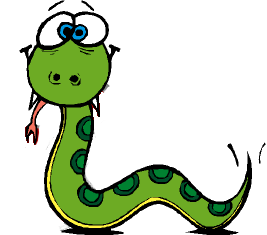




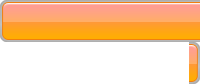

"Оpen-source tools are often difficult to install and uninstall under many non-Linux operating systems"
And in what way Linux handles that better? Unless tool is packaged in rpm/deb && pre/postscripts do their work correctly, there's no easy way (toast helps in a way, but it's not too popular).
Well, in Linux you at least have the option of a properly packaged installer. Mac seems to lack anything resembling a flexible package system that could support shared library files.
There are some commercial applications promising convenient install/uninstall experiences, though.
There are several philosphies and design criteria what a decent operating system can try to accomplish: fluent user experience, maximal flexibility, maximal backwards compatability etc. Many of them are inherently conflicting. For instance, usability cannot be achieved without sacrifying flexibility and security. Linux philoscopy is to provide maximal flexibility, Apple on the other hand provides you best user experience. Therefore, Linux can and must have complex system of shared libraries (rapid deployment of new innovations), whereas Apple must provide a centralised support of libraries (maximal control over the platform and quality). To get coherent and error-free user experience over all configurations of Apple computers, a Mac application should use only libraries packages by Apple or libraries included by the application itself. The propagation of other types of libraries creates a situation, where Apple does not have control over the platform and thus is discouraged by the system design of Mac OS X. As a result, most of applications developed to Mac OS X do not use shared third party libraries, which eliminates a large source of system errors and enhances the overall user experience.
Of course, this comes with a cost. It makes the raw installation of Linux freeware difficult, since the latter is based on maximal flexibility and minimum usability philosopy. As a concrete example consider, scipy module for Mac OS X. First, nobody has made an effort to package it according to Apple philosopy. That is, to compile it against the Python 2.5.1 library supported by Apple. Second, the source requires a certaqin version of a freeware libraries (umfpack) that are not included into the source package. Third, the alternative implementation of Python (for which correctly generated packages exist) does support only half of the features the official Apple Python supports (there is no graphics support).
To summarize, problems arise when an operating system and an application or a framework have conflicting design philosophies.
Thank you! Without this I never would have gotten through installing numpy and scipy. There's really a lack of good instructions out there.